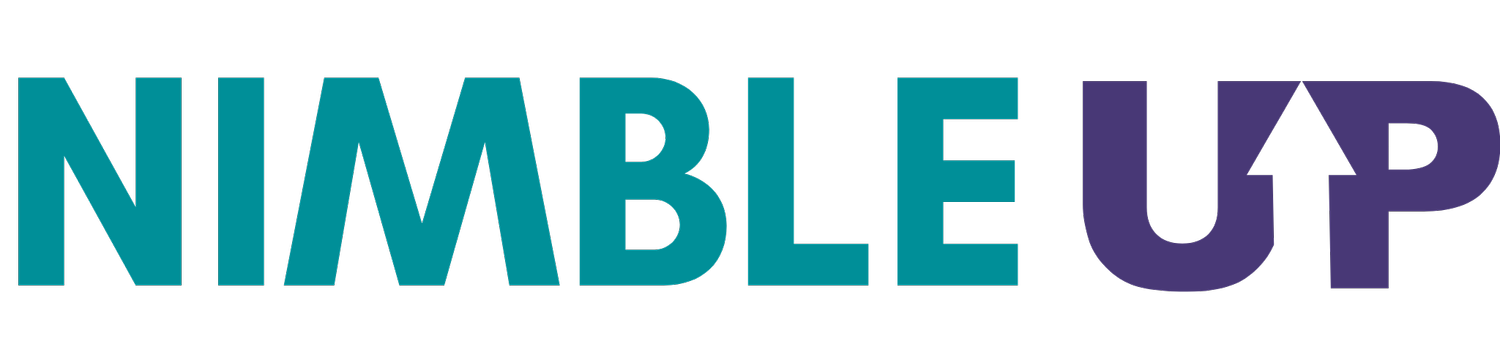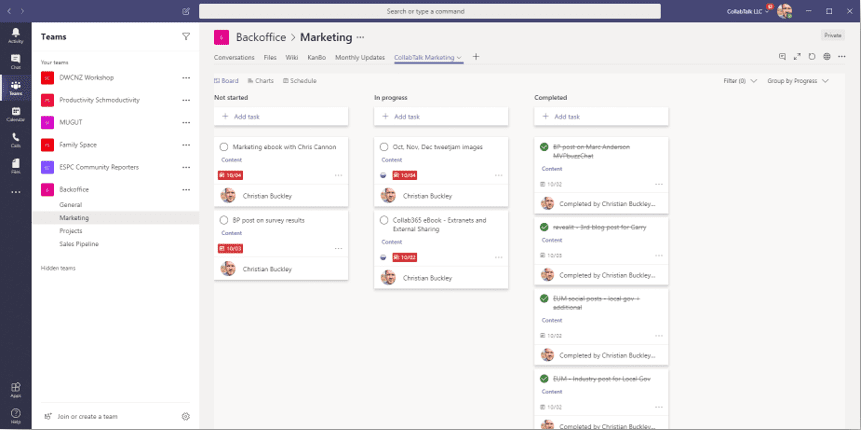How I Use Microsoft Products to Facilitate Great Meetings
Microsoft Teams is a collaboration app built for hybrid work, allowing teams to stay informed, organized, and connected — all in one virtual space.
While there are many tools that function similarly, and I’m not advocating that anyone change the tool that works best for them and their team, this is the collaboration app that I use (and if you are looking for one – the one that I would recommend). I have been using Microsoft Teams since its inception in late 2016. Since then, I’ve used it to orchestrate organizing my team’s work and how we hold meetings.
I utilize Microsoft Teams for team meetings, project meetings, training sessions, presentations, and impromptu meetings. Specifically using the component within Microsoft Teams that allows for scheduling (integrated with Microsoft Outlook). I simply click on the desired time, set up the meeting, and it attaches a virtual invitation. If you’ve ever used Zoom or Skype for Business, this functions very similarly.
Whatever the meeting I’m having, whether client or team, most of the people whose presence is required are not in the same place. So, besides setting up the meeting and sending out the invitation, we can also hold the meeting right in the app. Thanks to video and audio capabilities, all the meeting participants can see and hear each other.
Additionally, I utilize Microsoft OneNote to keep meeting notes. OneNote is a digital notebook that automatically saves and syncs your notes as you work. I keep a record of who was in attendance, the agenda, agreed-upon actions, due dates, and decisions that were made. I simply use my Meeting Agenda Template and fill out the necessary aspects prior to the meeting. Then, it can be used as a guide to take notes during the meeting so that nothing important, like decisions, is lost and can’t be referenced back later.
Got a routine or reoccurring meeting?
In Scrum, an Agile Project Management framework, the first phase of the process is called “Initiate.” This phase involves kicking off the project and getting clear on the vision and what good looks like. Typically, we’ll have kick-off meetings to identify these and other important aspects of the project. Knowing this, I created a template in OneNote specifically called, Visioning Meetings, so I could be sure to capture all the information I want to at the start of every single project. If you’re using a combination of Microsoft Teams and OneNote for collaboration and meetings, this is something I would highly recommend! Consider the type of meetings you have most frequently and consider what it would look like if that meeting went perfectly, if you were able to come away from the meeting capturing every bit of information you needed to. Then, build out a template that lets you replicate that perfect meeting again and again. I can’t tell you how much doing so has helped me streamline the process of holding these routine meetings.
The final Microsoft product in my toolbelt for meetings is Tasks by Planner. This is an app within Microsoft Teams that organizes individual tasks from Microsoft’s To Do and Outlook as well as your team tasks from Microsoft Planner and creates a virtual board (Kanban Board) for your entire team to access and view. This is a great place once you’ve identified tasks during your meetings to immediately add and prioritize them into the team’s work queue.
For more information on Agile meetings specifically, make sure you check out the post “What Are Agile Meetings?” If you’d like more information and resources on meeting management, head to our Resource Library.
Create the Space™ for Great Meetings,
Rebecca